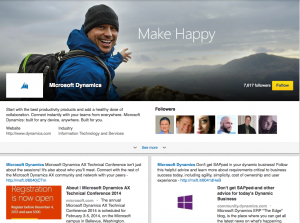
If you have the same questions, let me help you with the right information for the small business owner. The LinkedIn Showcase Page is really intended for large companies with multiple divisions or product offerings to different audiences. Think about Caterpillar, as an example. They have products and divisions that are targeted at such industries as agriculture, construction, government and defense. With such a wide variety of products and audiences, the LinkedIn Company Page would come up a little short.
The LinkedIn Company Page is great for small business owners because, using demographics pulled from the viewer’s LinkedIn profile, it allows us to tailor our products and service offerings to up to 9 specific audiences. The LinkedIn Company Page will only let us post a maximum of 12 products or services on our Page – again, that’s fine for you and me, but sadly lacking for Caterpillar.
The LinkedIn Showcase Page is designed for large companies to create a single showcase Page for each of their specific brands or products. The LinkedIn Showcase Page allows their target audience to follow that specific brand or product, and find its latest information and news. The LinkedIn Showcase Page is all about posting content and news for your target audience. In fact, that’s all it is – so if you create one, make sure you have some content ready to post. As with the updates on the LinkedIn Company Page, you can post text, links to content, pictures, and video.
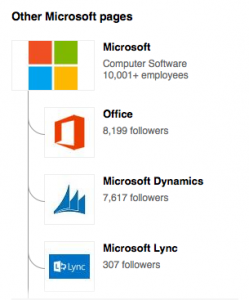
For those of you who think your business might benefit from a LinkedIn Showcase Page, here’s how to set one up.
Setting up Your LinkedIn Showcase Page
- Log in to LinkedIn and click on the little picture of you on the far right side of the upper tool bar. This is where you will find the account settings tool bar.
- Select “Company Page Manage” to get to your company Page.
- Once on the Company Page, put your cursor on the downward arrow of the blue edit button on the right side of the screen. This will display the drop down menu.
- Select “Create a Showcase Page” from the menu (last menu choice).
- This will take you to a warning screen on your first visit, telling you a little bit about the Showcase Page and suggesting you should have some content ready to post. Select “next.”
- Now you have to name you Page and assign any administrators (must be LinkedIn members) to your Showcase Page. This will allow those assigned people to add content to your Page.
- To complete your branding efforts you can add a hero image (banner) and product or brand logos.
- Congratulations – now you can start to post content and invite your target audience to follow your product or brand.

